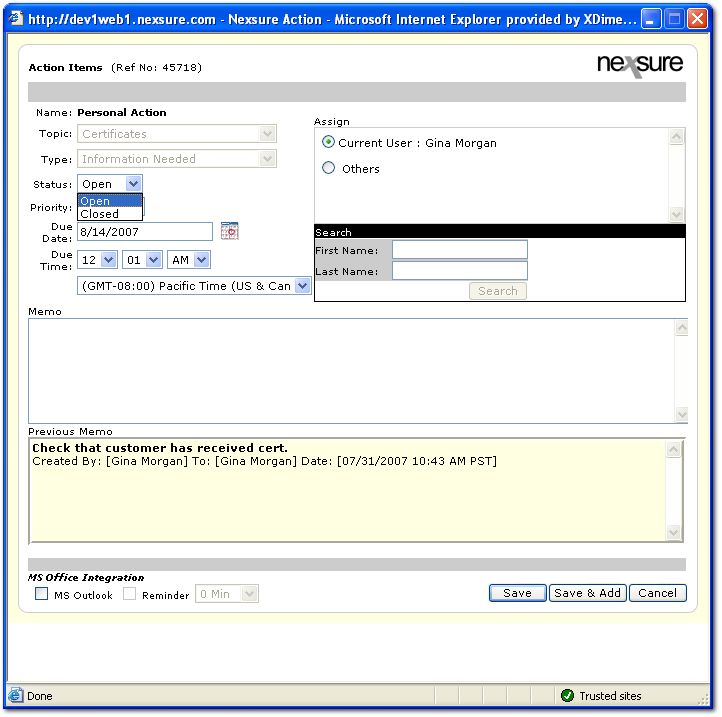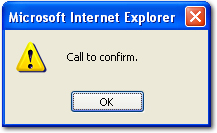Closing Actions
Once an action has been completed, the action status can be changed to Closed. Four possibilities can occur when an action is closed:
- The action is closed with no further activity.
- The action is closed and an alert message is displayed.
- The action is closed and a linked action will be opened.
- The action is closed and an alert message is displayed and a linked action will be opened.
To Close an Action
- See the Creating Actions topic to navigate to a Personal, Client, or Policy-level action.
- On the actions tab, click the Details
 icon next to the action to close. The Action Items dialog box is displayed.
icon next to the action to close. The Action Items dialog box is displayed.
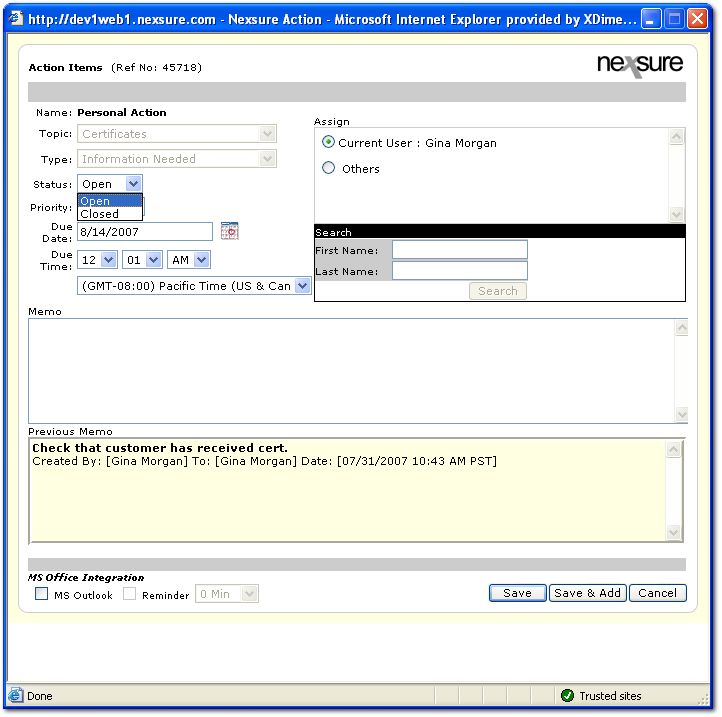
- In the Status list, select Closed.
- In the Memo box, enter an optional memo regarding the closure.
- Click Save. If an alert has been added to the action, the alert will be displayed.
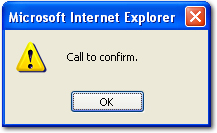
- In the alert dialog box, click OK.
- If another action is linked to the action being closed, the new action will be displayed upon closing the previous action.
Note: If Cancel is not allowed during the setup of the linked action, the Cancel button will not be available in the new action. Either the Save or Add button in the linked action must be used. If Cancel is available, selecting Cancel will break the link between the actions.
Setup > Actions
Creating Actions
 icon next to the action to close. The Action Items dialog box is displayed.
icon next to the action to close. The Action Items dialog box is displayed. icon next to the action to close. The Action Items dialog box is displayed.
icon next to the action to close. The Action Items dialog box is displayed.